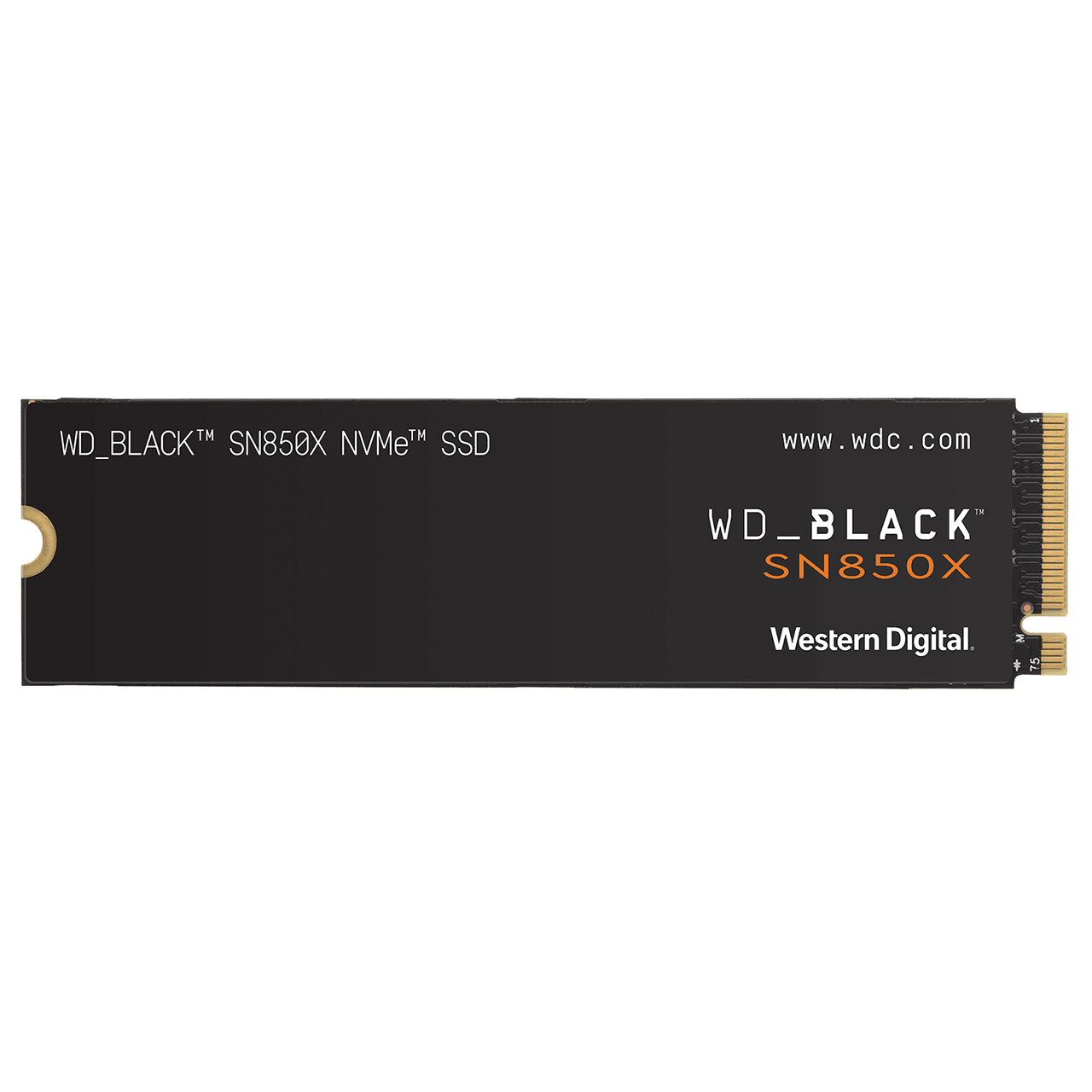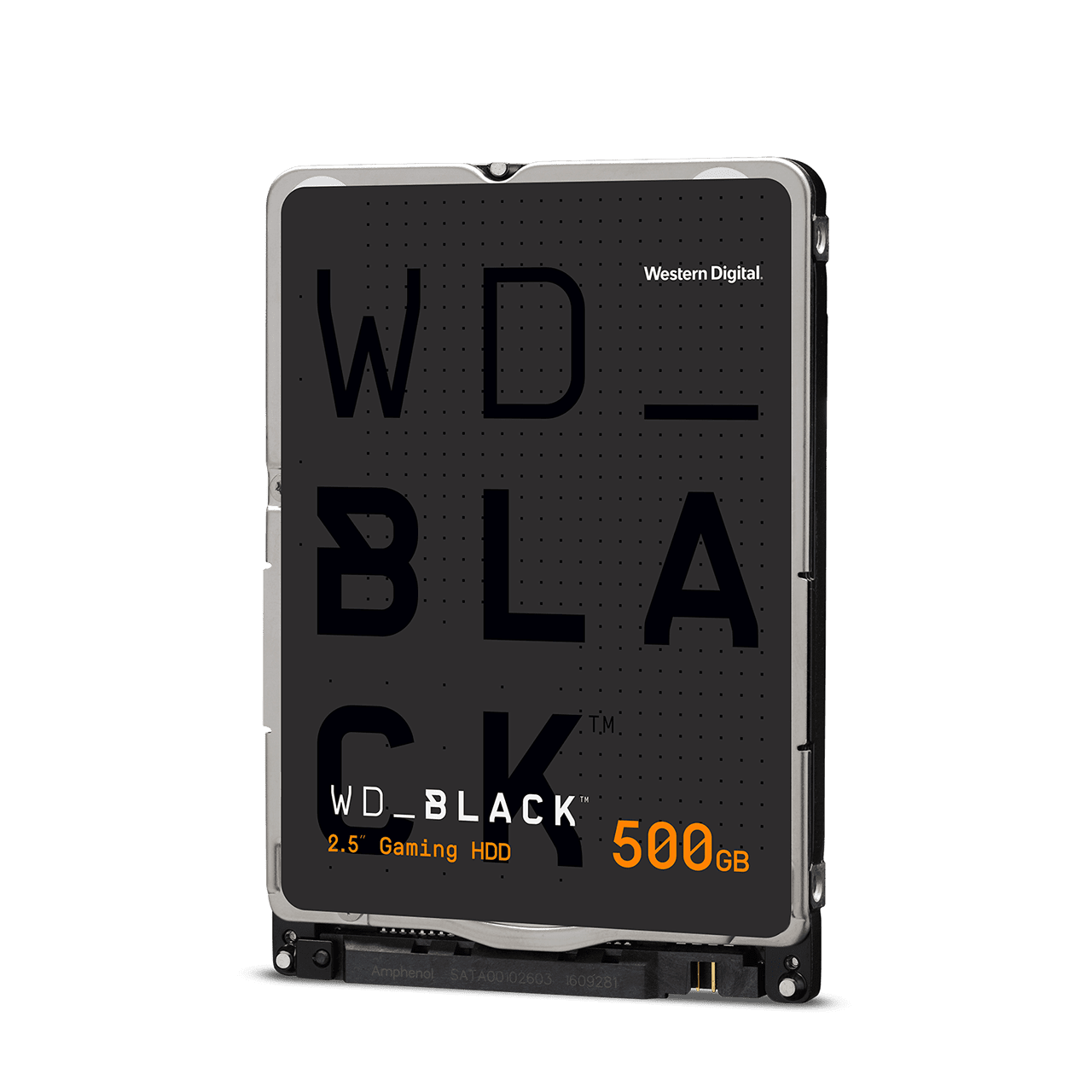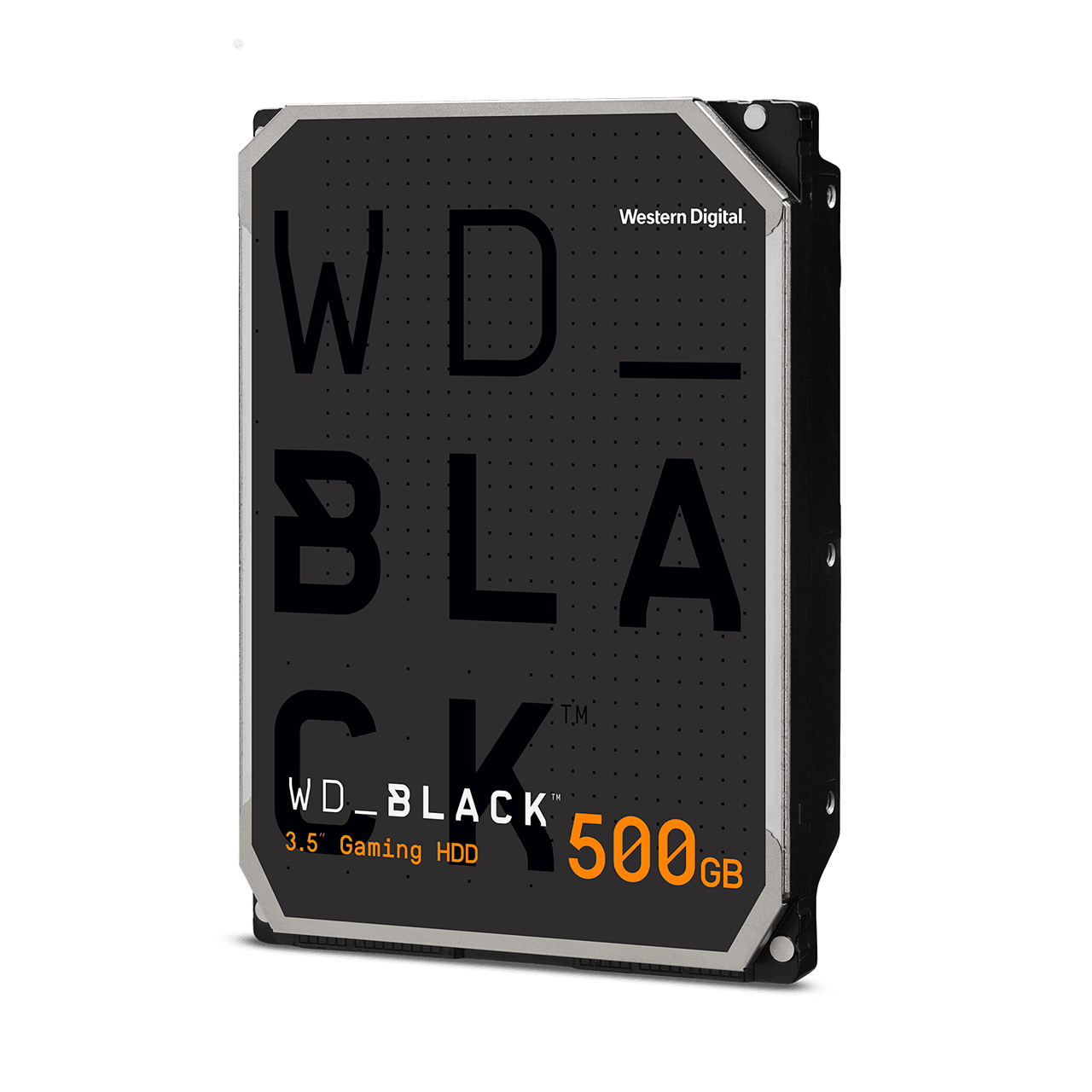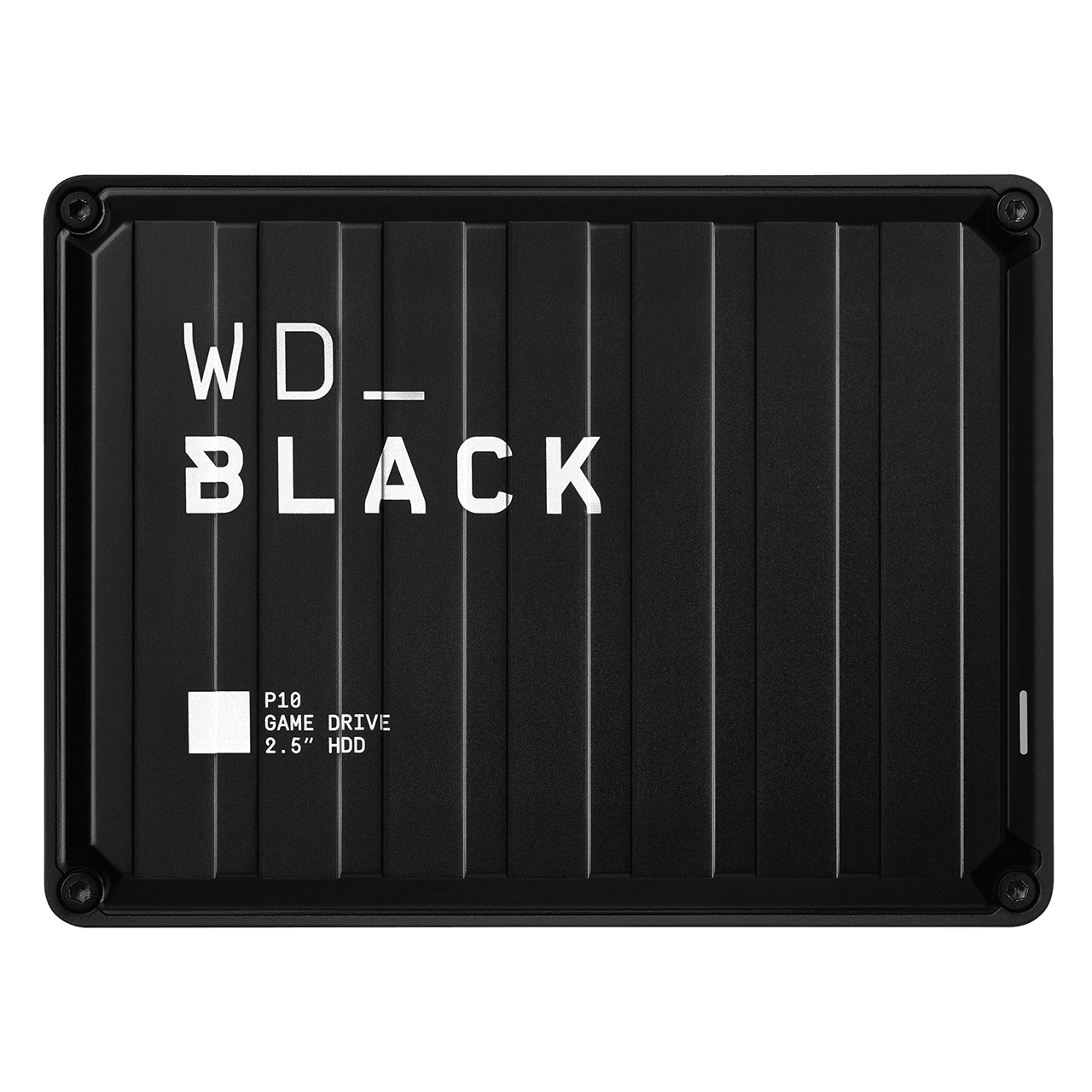Details & Exclusions
Details & Exclusions
Receive free next-day shipping (UPS) on purchases $100 or more before taxes delivered within the contiguous United States, excluding addresses in Hawaii, Alaska, Puerto Rico and other U.S. territories. Products exclusions: Outlet Store products and recertified products. Retailers, Resellers and Distributors are excluded from this promotion. Western Digital reserves the right to change or discontinue these terms at any time without notice. This offer is valid on December 19th-20th, 2022
Details & Exclusions
Details & Exclusions
Sign In or Create an Accounta Business Account
My Shop Account
Other Accounts
Sign In for Business
Resend Verification Email
{{resendVerificationSuccessMsg}}
Reset Password
Please update your password to login. Enter your email and click “Reset Password” to continue.
or Return to Log In.
Log back into your account for special pricing and other benefits.
Sign In or Create an Accounta Business Account
My Account
Other Accounts
{{promotion.info.promoTitle}}
{{promotion.info.desc}}
{{promotion.info.promoDesc}}
{{promotion.info.offerText}}
{{promotion.info.promoTitle}}
{{promotion.info.desc}}
{{promotion.info.promoDesc}}
{{promotion.info.offerText}} {{promotion.info.offerTextCtaLabel}}
{{promotion.info.desc}}
{{promotion.info.promoDesc}}
{{productPriceObj[mainSkuId].prices.list.amountFormatted}}
{{productPriceObj[mainSkuId].prices.sale.amountFormatted}}
{{productPriceObj[mainSkuId].prices.sale.amountFormatted}}
Upgrade Your Product
You May Also Consider
{{acceptedPromotion.description}}
{{item.prices.list.amountFormatted}}
{{item.prices.sale.amountFormatted}}{{item.prices.sale.amountFormatted}} / {{item.prices.sale.billingPlanName}} *
{{item.prices.list.amountFormatted}}
{{promotion.info.promoTitle}}
{{promotion.info.desc}}
{{promotion.info.promoDesc}}
{{promotion.info.offerText}}
{{promotion.info.promoTitle}}
{{promotion.info.desc}}
{{promotion.info.promoDesc}}
{{promotion.info.offerText}} {{promotion.info.offerTextCtaLabel}}
{{promotion.info.desc}}
{{promotion.info.promoDesc}}
{{productPriceObj[mainSkuId].prices.list.amountFormatted}}
{{productPriceObj[mainSkuId].prices.sale.amountFormatted}}
{{productPriceObj[mainSkuId].prices.sale.amountFormatted}}
Upgrade Your Product
You May Also Consider
{{acceptedPromotion.description}}
{{item.prices.list.amountFormatted}}
{{item.prices.sale.amountFormatted}}{{item.prices.sale.amountFormatted}} / {{item.prices.sale.billingPlanName}} *
{{item.prices.list.amountFormatted}}