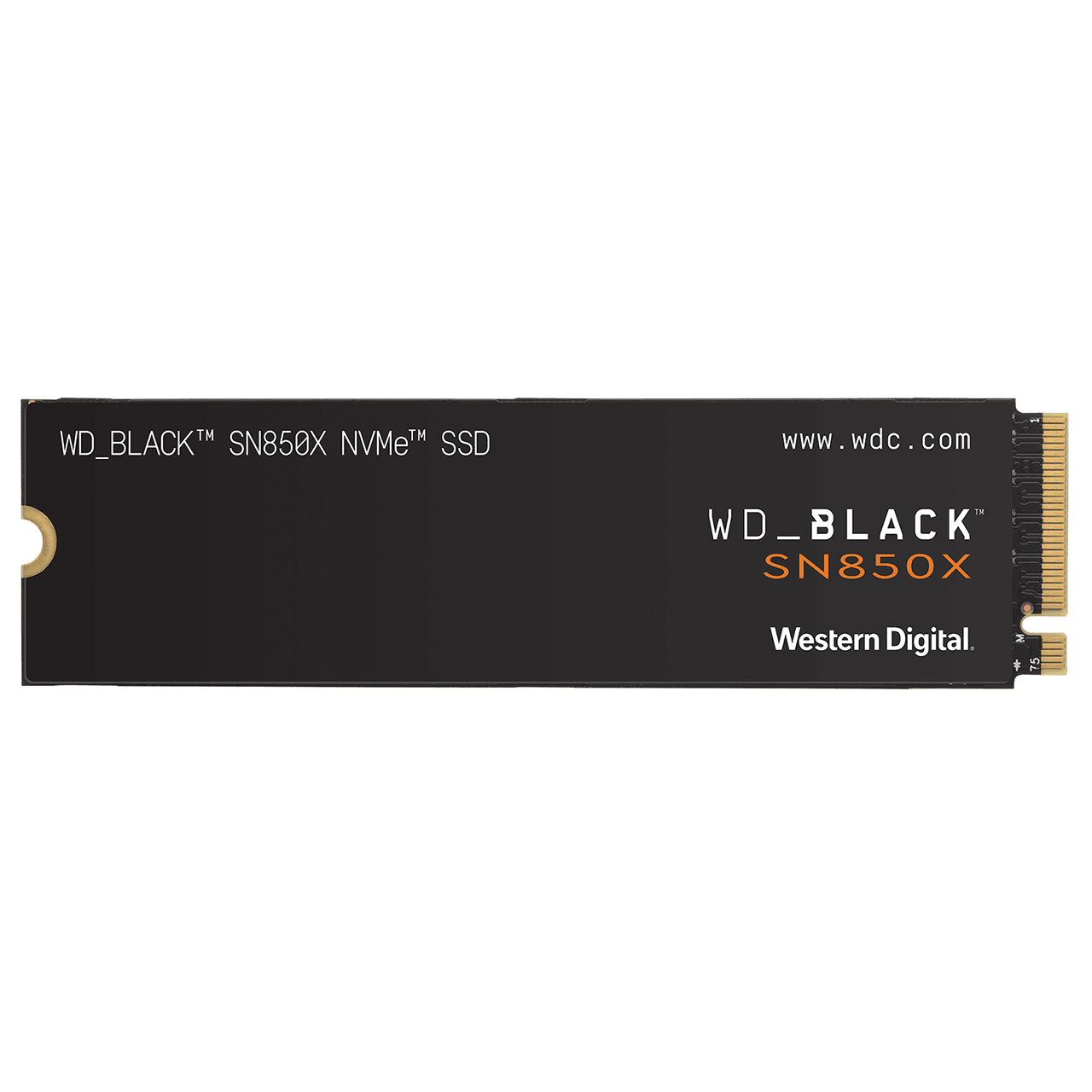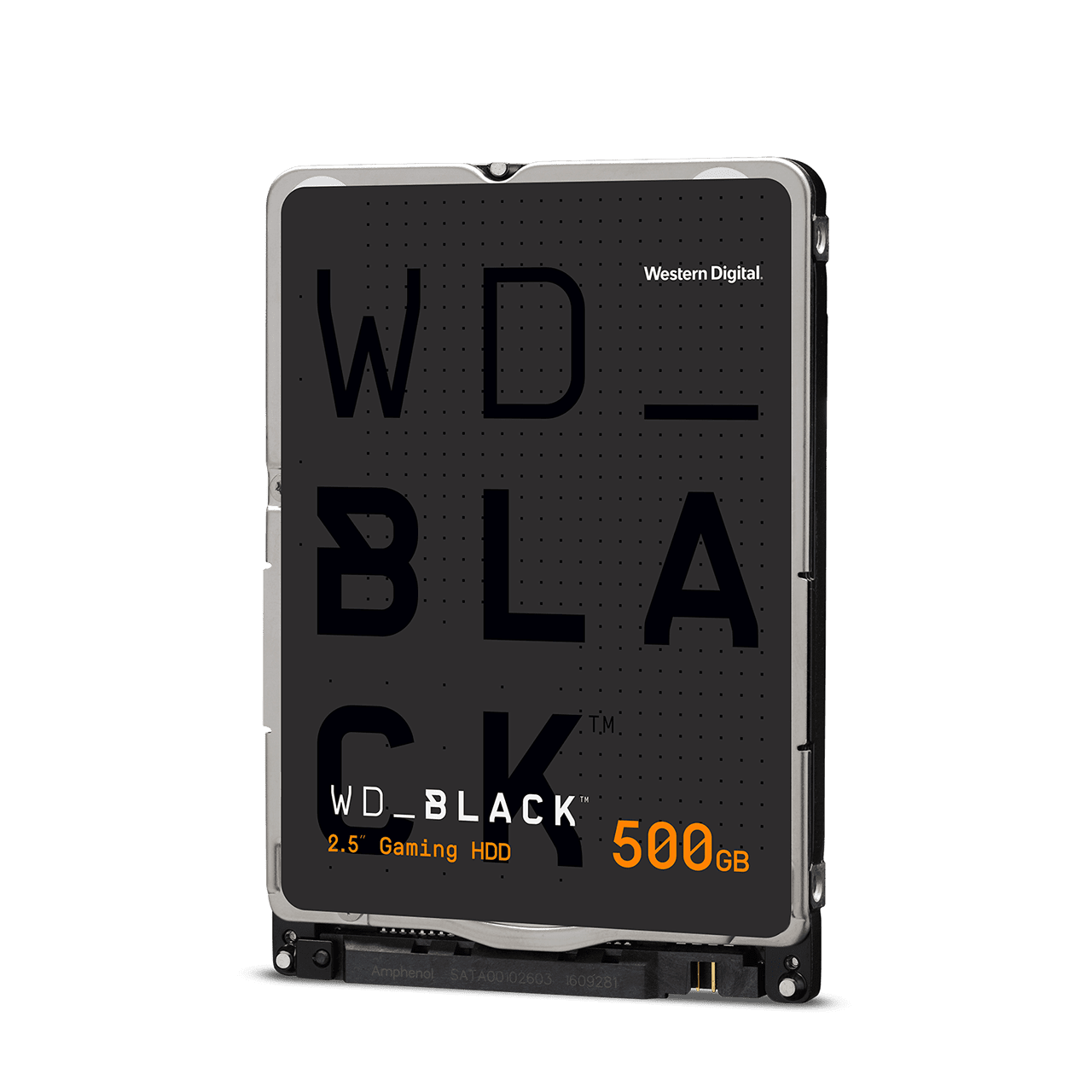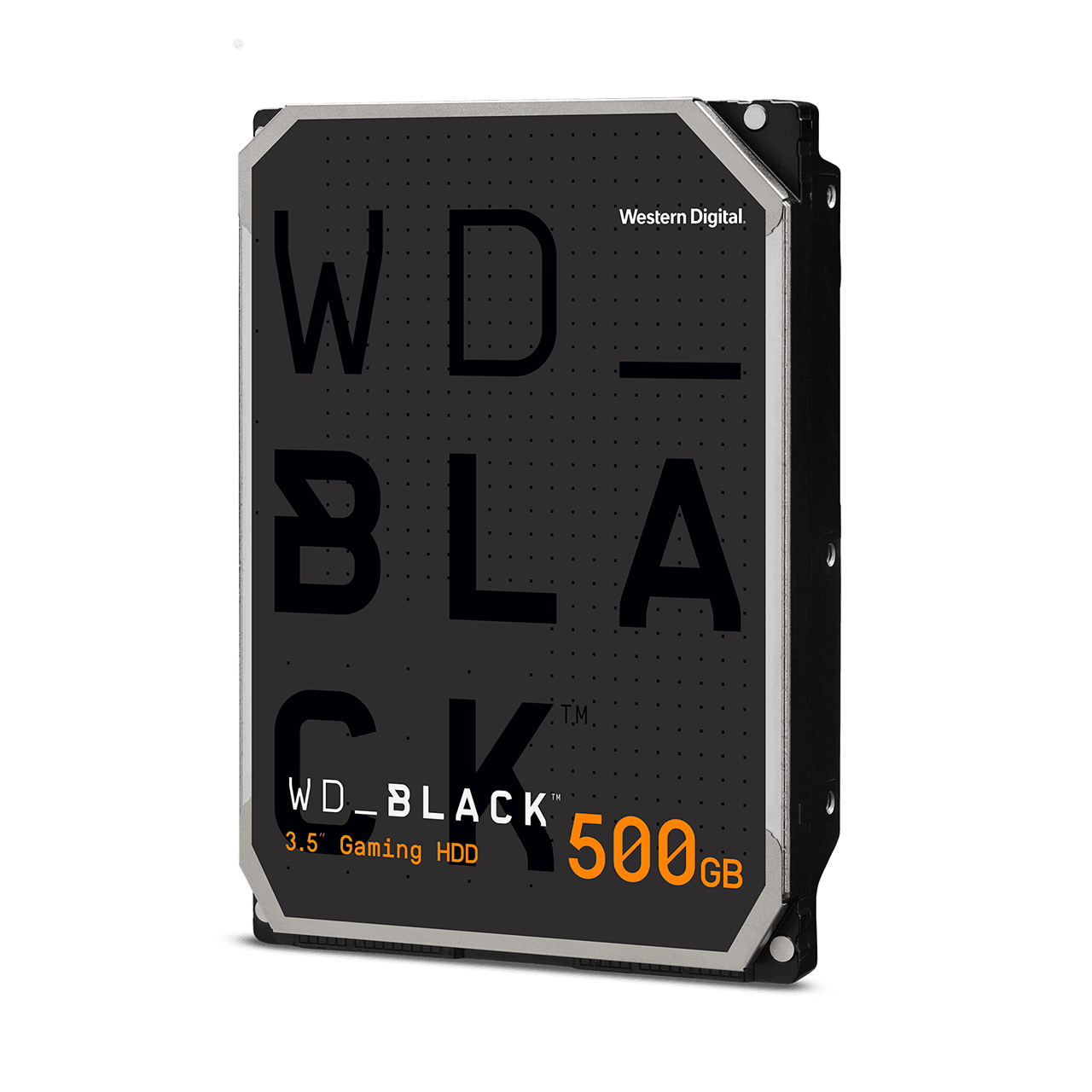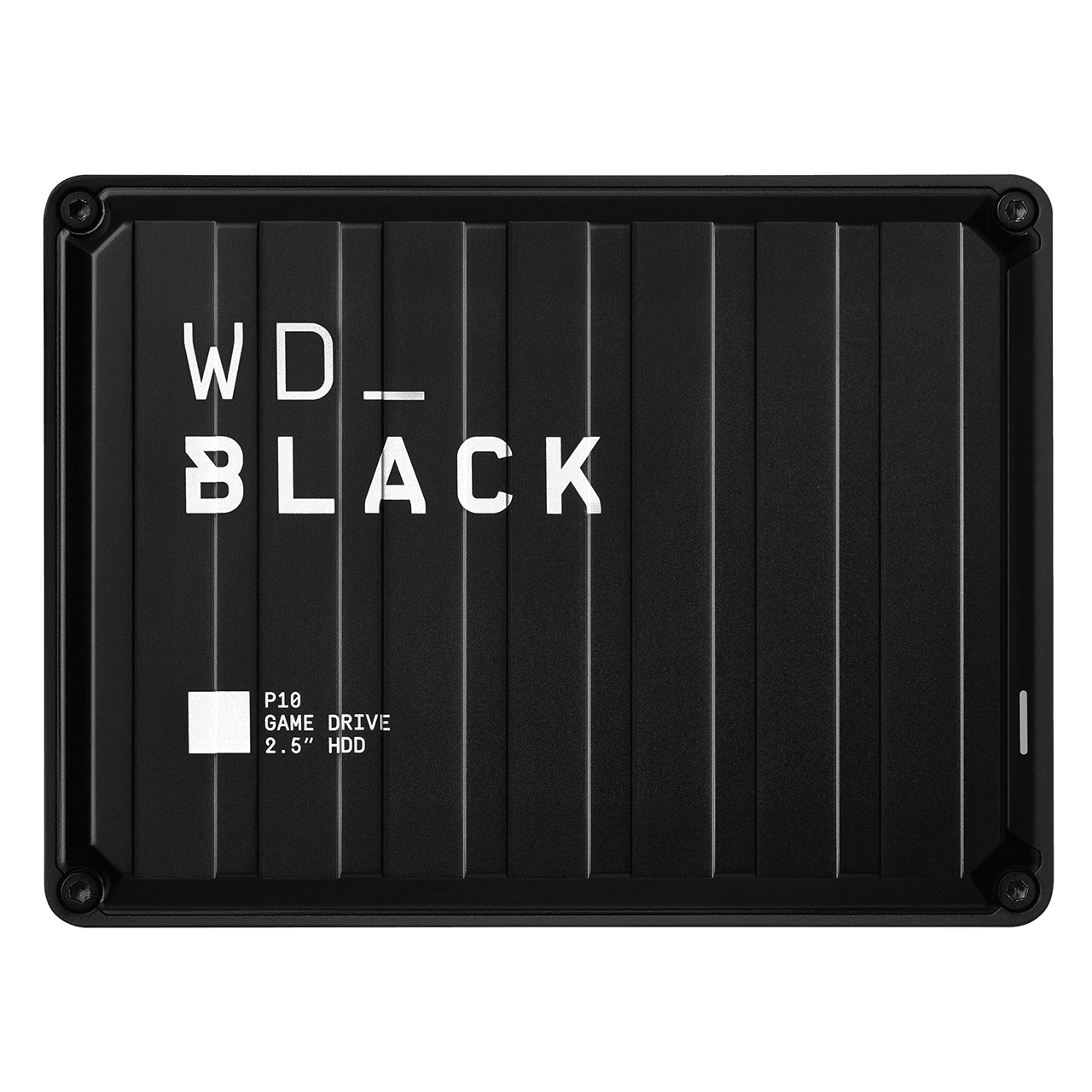My Support
Support Sign In
{{promotion.info.promoTitle}}
{{promotion.info.desc}}
{{promotion.info.promoDesc}}
{{promotion.info.offerText}}
{{promotion.info.promoTitle}}
{{promotion.info.desc}}
{{promotion.info.promoDesc}}
{{promotion.info.offerText}} {{promotion.info.offerTextCtaLabel}}
{{promotion.info.desc}}
{{promotion.info.promoDesc}}
{{acceptedPromotion.description}}
{{item.prices.list.amountFormatted}}
{{item.prices.sale.amountFormatted}}{{item.prices.sale.amountFormatted}} / {{item.prices.sale.billingPlanName}} *
{{item.prices.list.amountFormatted}}
{{promotion.info.promoTitle}}
{{promotion.info.desc}}
{{promotion.info.promoDesc}}
{{promotion.info.offerText}}
{{promotion.info.promoTitle}}
{{promotion.info.desc}}
{{promotion.info.promoDesc}}
{{promotion.info.offerText}} {{promotion.info.offerTextCtaLabel}}
{{promotion.info.desc}}
{{promotion.info.promoDesc}}
{{acceptedPromotion.description}}
{{item.prices.list.amountFormatted}}
{{item.prices.sale.amountFormatted}}{{item.prices.sale.amountFormatted}} / {{item.prices.sale.billingPlanName}} *
{{item.prices.list.amountFormatted}}